How to Recover Hard Disk Data Free - 2019
Hello friends, Welcome to DATARecoveryTech, today we will tell you that if you want to know anything about How to Recover Hard Disk Data Free, then you are watching the perfect post, so stay tuned for our today's post about How to Recover Corrupted Hard Disk Free. Hopefully you will like our post to get information.How to Recover Crashed Hard Disk
We
will try to give you complete information through today's post. We will
tell you about this in very simple language, hope that you will like
our today's post How To Recover Hard Disk Data Free like our previous post.
For
us, the data kept in the computer or laptop is very important, if ever
this data is deleted, then what to do, we can get the data by going
directly to the Recycle Bin, but sometimes the data is also deleted from
the Recycle Bin and that data If we need it then what to do, that's why
today we will tell you to do data recovery.
Today
we will tell you to Poverently Delete Data Recover with the help of
some free software using which you can easily get the deleted data some
time ago and the deleted data long time back in your system, we can give
you very easy ways Will tell.
 |
| Hard-Disk-Data-Recovery |
If you do not know about How to Recover Hard Disk Data Free,
we will let you know. For this, you have to read this post from the
beginning to the end, so if you want to know how to recover deleted
data, then stay tuned from beginning to end to get all the information
in our post today.
How to Recover Hard Disk Data Free
Now we will tell you how to recover deleted files from Hard Disk with the help of a software. Step by Step
Step 1: Download Software
First of all, you have to download a software named Recuva in your computer, laptop.
Step 2: Install And Open Software
After downloading Recuva Software, install it and then open it.Step 3: Select File
Now you have to select which files you want to recover like- Pictures, Music, Documents, Video, Etc or you can also select All Files and then click on the Next button below. |
| Recover Hard Disk Data |
Step 4: Select File Locations
Now you have to select the place from where the data is deleted, if you want to recover the deleted data from your entire computer or laptop, then you have to select the first option and if you want to select the data from a drive, then you In A Specific Location you have to select and then click on the Browser to select that drive and then click on the Next Button below.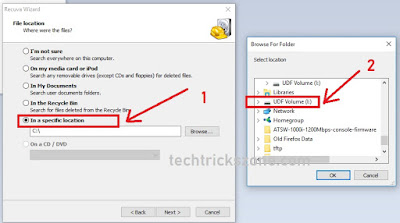 |
| Recover Hard Disk Data free |
Step 5: Choose Enable Beep Scan
If your data has been deleted for a long time, then you have to mark Enable Beep Scan and if your data is still deleted, then click on Start Button without doing anything.
 |
| How Recover Hard Disk Data |
Step 6: Show Delete Files
After this, it will take some time to process, after that all your Delete Files will start appearing, now mark all the files you want and click on Recover Button below.
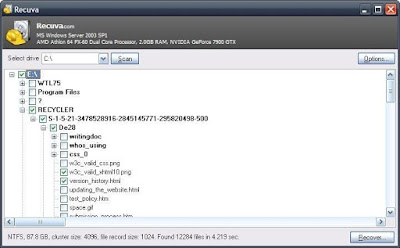 |
| Hard Disk Data recovery |
Step 7: Select Folder
Now you will be asked where to save your data, you have to select the folder where the data is to be saved and then click OK.
Step 8: Recover Data Successful
Now it will take some time and then your data will be recovered in the folder that you had selected.
How to Recover Corrupted Hard Disk Data
For how to recover your data from Crashed and Corrupted Hard Disk, we will use a software called Easeus in which we will tell you Step by Step to Recover Corrupted Hard Disk Data, so let's know about it.
Step 1: Download Software
First of all, you have to download this Easeus Software in your computer, laptop.
Step 2: Install And Run
Now you have to install this software in your PC, Laptop and then run it.Step 3: Select Files
In this, you have to select which type of files you want to recover, if you want to recover files of one type, select it or if you want to recover the files of the entire PC, select the option of All Files Type and Then click on Next.Step 4: Select File Locations
In this, you have to select which drive of Hard Disk to do Data Recovery and if no drive is showing on your system, then you have to click on Lost Disk Drive and then click on Scan.Step 5: Show Files
Now after scanning will be complete for a while, all the files of the drive you had selected will start to show, now mark all the files you want to save and click on Recover.Step 6: Recover Files
Now all the files you had marked will be recover, if your files are still not showing, then click once on Deep Scan to see.So in this way you can recover all the files of your system.
Conclusion:
Hope you have liked our today's post How to Recover Corrupted Hard Disk Data, along with that you got information about How to Recover Hard Disk, if you want to read such important information then you Do like and share.So friends, in our today's post How to Recover Data from a Crashed Hard Disk in Hindi, comment in the Comment Box and tell us that you hope that you have understood everything about How to Recover Hard Disk.
If you have any problem regarding our post How to Recover Hard Disk Data, then let us know. We will try our best to solve your problem. If you liked our post, then share it with your friends so that they Also get information about How to Recover Damaged Hard Disk Data.




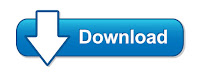

2 Comments
I got here much interesting stuff. The post is great! Thanks for sharing it! Hard Drive Data Recovery
ReplyDeleteHow To Recover Hard Disk Data - 2019 >>>>> Download Now
ReplyDelete>>>>> Download Full
How To Recover Hard Disk Data - 2019 >>>>> Download LINK
>>>>> Download Now
How To Recover Hard Disk Data - 2019 >>>>> Download Full
>>>>> Download LINK Bp